This is probably something you would want to do when changing your phone. Trust me, moving your contacts around isn't all that difficult in the current world. I google'd and read a few articles, all having different ideas mostly suggesting to install some 3rd party app or exchange through WiFI. My windows phone is totally bricked and I can't do any app install or do an export.
This is the easiest way of moving your contacts around, at the expense of some privacy, where Google gets to store all your contact #.
Step 1: Exporting your Windows contacts to CSV
Go to
www.live.com and login with your hotmail (or other) id. This is the account with which you have configured your windows phone. It syncs all your new contacts to the live server.
 |
| Click on that "DOWN" arrow. |
 |
| Click on PEOPLE button |
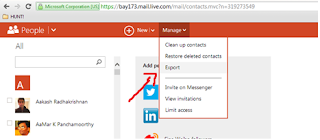 |
| Under Manage -> Click on Export (this gives you a CSV file download) |
Step 2: Importing your CSV to Google
Go to
www.google.com/contacts and login with your gmail id. You can import it here from the Manage tab. Post Import, all will be available, and you can sync it from your android device easily.
 |
Hit More -> Import, select the CSV file you just downloaded. Done!
|
Once you import that CSV file, you will probably have all your contacts synced with your Google account. To avoid seeing duplicate accounts, which happens sometimes, you can use the
"Find & Merge Duplicates" link under the
More tab.


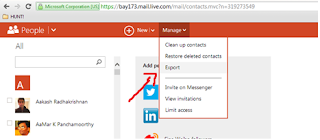

No comments:
Post a Comment